Microsoft Word Foundation
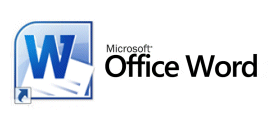 Course Overview
Course Overview
Microsoft Word Training Courses can be tailored to suit your individual needs, plus we can train on site at your premises.
Duration: 1 Day
Pre-requisites: Delegates should have attended a Windows course or have been using Windows for a reasonable length of time. Some typing skill would be an advantage.
Aimed at: First time users of Word people who are self taught. Although this is an introductory course it provides a solid look at the features which need to be mastered to control the major elements of a document. This will increase confidence and productivity amongst users.
Objectives: On successful completion of the course delegates will be able to use Word for Windows to produce and control professionally presented documents.
Course Content:
Lesson 1: Word Basics
- Starting Word For Windows
- Office Assistant
- The Word Screen
Lesson 2: Handling Text
- Entering Text
- Selecting Text
- Deleting Text
Lesson 3: Saving Your Documents
- The Save Command
- The Save As Function
- File Names
Lesson 4: Spelling & Grammar Checking
Lesson 5: Printing And Closing The Document
- Print Preview
- The Print Command
- The Close Command
- Creating A New Word Document
Lesson 6: Handling Large Amounts Of Text
- Moving Around With Edit Commands
- Techniques For Selecting Text
Lesson 7: Moving, Copying And Deleting Selected Text
- To Copy Text
- To Move Text
- Using The Office Clipboard
- The Undo And Repeat Commands
Lesson 8: Character Formatting Options
- The Formatting Toolbar
- Emphasis Options Using The Formatting Toolbar
- Fonts
- Character Spacing
- Changing Character Spacing
Lesson 9: Paragraph Formatting Options
- Using Indent Markers
- Activating The Ruler
- Setting And Repeating Indents
- Hanging Indents And Line Breaks
- Comparing New Paragraphs And New Lines
- Creating And Repeating Hanging Indents
- Setting Tab Stops
- Using Tabs With Text Columns
- Left Aligned Tab Stop
- Removing A Tab Stop
- Right-Aligned Tab Stops
- Moving Tab Stops
- Creating Columns With Tabs
- Paragraph Alignment
- Change Paragraph Alignment
- Using Left, Centre, Right And Justified Paragraph Alignment
- Line Spacing
- Changing Line Spacing
Lesson 10: Page Formatting Features
- Inserting Page Breaks
- Page Headers And Footers
Lesson 11: Tables in Word
- Creating A Table
- Entering Data In A Table
- Editing The Table
- Using Tab To Add A Row To The Table
- Using The Edit Table Command
- Inserting Multiple Rows
- Inserting Columns
- Deleting Rows And Columns
- Using Enter To Lengthen A Cell
- Formatting Tables
- Using Indents
- Increasing And Decreasing Column Widths
- Aligning Text Within Cells
- Formatting Columns Simultaneously
- Placing A Border Around A Table
Lesson 12: Exchanging Data With Excel.
- How To Copy From Excel To Microsoft Word
Further Training:
Word for windows Intermediate and Advanced
The above is an outline intended as a guide only; topics may not be covered in this order. Actual course content will be tailored to suit client’s needs.
Contact John Cowie on 0791 787 4739 to book your course, or use our enquiry form to send us a message.
